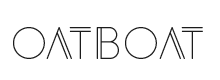I recently ran into some trouble with my MacBook Pro so, naturally, I took it apart. Please know that before I took it apart, I tried every possible remedy you can think of. All the resets, restarts, and whatever else I did seemed to have no effect, so I decided to take it apart.
Please do not take your computer apart without first contacting Apple. Make sure there’s nothing they can do to help you. Once you’ve exhausted every other option, you can–cautiously–follow my directions below. The MacBook Pro I took apart is a Mid 2010 15-inch i7 model, but your MacBook Pro shouldn’t be too different, unless it’s a newer retina model.
Warning: doing the things below will probably void your warranty. Also, if you do it incorrectly, you could easily make your machine worse or break it entirely.
Before we get started, here are some things you’ll need:
Phillips head screwdriver
Torx t6 screwdriver (other than Radioshack online seems to be the only place to get them)
Below are the steps taken to remove the logic board. If you’re just wanting to remove the CD/DVD drive or the HDD, skip to step 9 or 10 respectively.
Step #1: Remove the bottom cover
There are several Phillips head screws holding this in place. Remove them all, remembering their alignment and place them in a container. Next, lift up on the plate and pull it off. Now you’re looking at the internals of your MacBook, how cool is that?
Step #2 Disconnect Battery
Depending on your model, you can either disconnect it by just disconnecting the battery cable, or you may have to remove the battery itself. Either way it’s pretty easy.
Step #3: Remove RAM
Super easy, just push the two tangs holding the RAM in place then pull the RAM back and up to remove it from the slot.
Step 4: Disconnect cables
There are all sorts of cables inside of a MacBook Pro. During this step you need to make sure you get all of the cables. Some are small and some (like the one above) are hiding under things. Pretty straight forward though. Some of the cables will require you to lift up a little hinge before removing them.
Step #5: Remove Fans
Sorry for the poorly exposed image! The fans (at least on my machine) are held in by three torx t6 screws each. Remove them and disconnect the cable by pulling up and you’re good to go. Just pull up on the fan and it should come right out.
Step #6: Remove logic board screws
These should be more torx t6 screws. Another easy step, but some of them are easy to miss. Take your time, this isn’t a race…or is it?
Step #7: Take out logic board
Carefully lift up on the logic board. Keep in mind the logic board at this point is still connected to the Mag safe port. Lift up and to the right, then remove the Mag safe cable.
Step #8: Heat sink and speaker removal
The above picture shows the heatsink (the plastic thing in the center) and the speaker (plastic thing on left). Both of these are easy to remove. The speaker has to connections and is held in place by 2 Phillips head screws. The heatsink is held in place by 6 torx t6 pressure screws.
Step #9: Remove CD/DVD Drive
The CD/DVD drive is held in place by three Phillips screws but is also obscured by all that plastic stuff. So, first disconnect the cables that are in the way (including the CD/DVD cable). Then remove the two Phillips screws holding that plastic structure in place. Lift it up and out of the way and you should now see all three screws holding the CD/DVD drive. Remove them and wiggle the drive out.
Step #10: Remove HDD
Remove the two screws seen in the picture above and then lift up on the plastic tab. This should release the HDD. Remember the HDD is still connected. Just disconnect and you have a free HDD.